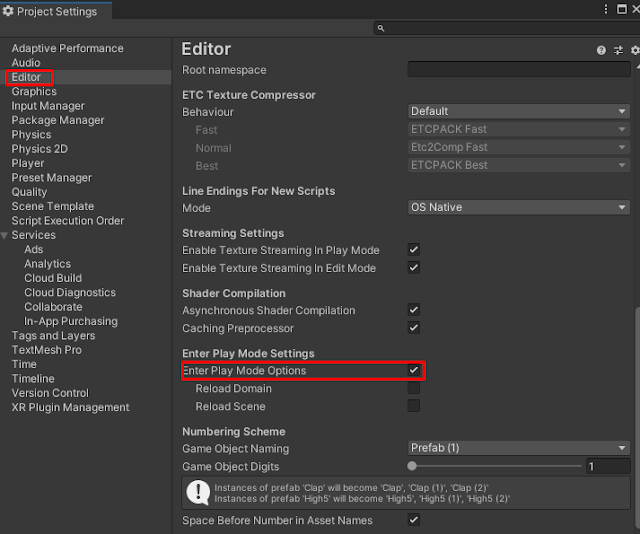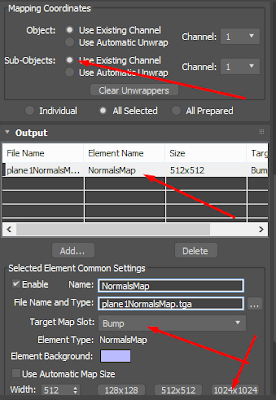To test the games that we are developing into a real cell phone, Unity provides us with the app
"Unity Remote".
But it is not so easy as plug the cell in the computer and press Play in Unity Editor.
I had some troubles connecting my
Lenovo Vibe K6 - Android 6.0.
After I unlocked the "
Developer option" in my cell phone:
- Settings
- About device
- Click many times over "Build Number"
The "adb devices" prompt command was not showing my Lenovo :(, so, it was not being detected as a device to be used by another application, even if in the Explore it was been shown.
Inside "Settings - Developer", I had to setup the configuration´s USB protocol to "PTP (Picture Transfer Protocol)"
Then when I run adb, it shows me my device and Unity started to play the game direct in Unity Remote.
If adb is showing the device, you just need to run the "Unity Remote" in your cell phone (download in Google play/Apple Store) and run your game in Unity. It will automatically run the game on your device.
It´s MUCH better than transfer the .apk file every time that you need to test a new functionality.
==========================================================
Problem using ASUS Zenfone with Unity 2019.1
- Android - enabled Developer Options
- Developer Options
- Keep Awake
- USB debug
- Select USB Options
- Load this device
- Unity
- Project Settings - Unity Remote - Device - Any Android Device
- Build Settings - Run Device -
- **Preferences - External Tools
- Uncheck Andoird SDK Tools Installed with Unity
- Fill the path with the SDK path:
E:/PROGRAMACAO/2019.1.1f1/Editor/Data/PlaybackEngines/AndroidPlayer/SDK
It does not matter the order that I open Unity, connect android or open Unity Remote